The only way to book your Bobby Calves into an AFFCO processing plant is to now use our new Bobby Calf Booking App. The new app is separate from the AFFCO Livestock App, so make sure you save both in order to have access to all your bookings and data.
If you haven’t received an activation link or are having trouble logging in contact 0800 722 422 or email lcs@affco.co.nz
The App itself runs in your internet browser so there is no need to install any software and it will work on a phone, tablet, PC or laptop.
You will receive an activation link from AFFCO in the first week of June 2023, that will take you to the App and ask you to create a password. This is the password you will use to log in to the app next time. The email address that the link was sent to will remain your username for logging into the app.
If at any time you get logged out and cannot remember your password, use “Forgot Password” button on the login screen.
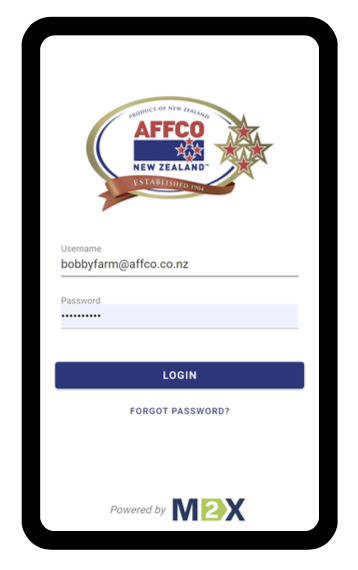
Firstly, confirm your farm detail or edit it.
Then confirm your bobby pick up point by placing the pin on the map – this is where you want the truck to be directed to on your farm. You can then change your street address if you wish.
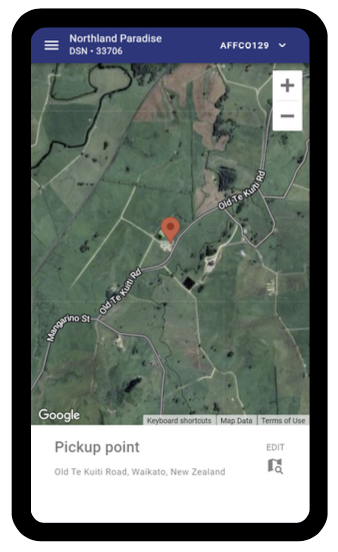
Click on the suitcase under new booking, pick the day of cart, enter the quantity and press enter.
Press the pencil to edit or the trash bin to cancel the booking.
Bookings can be made until the cut-off time relevant to your region, but can be edited or cancelled at any time.
Bookings will need to be in place by 9.00am, the day prior to collection. For example: calves for Wednesday pick up will need to be booked by 8.59am Tuesday.
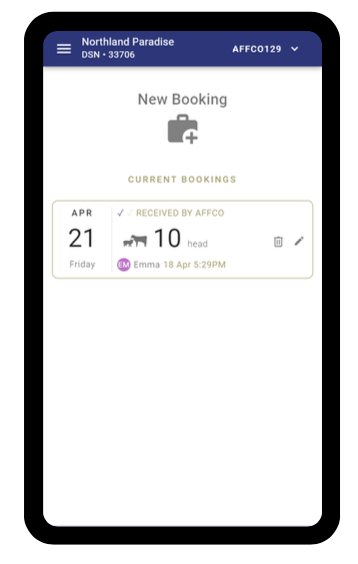
You can add users to your app by navigating to the menu and clicking Users. Add your calf rearers or farm manager and they will receive an email invitation instantly. Added users will not be able to see the admin section of the app but will be able to make, edit and cancel bookings.
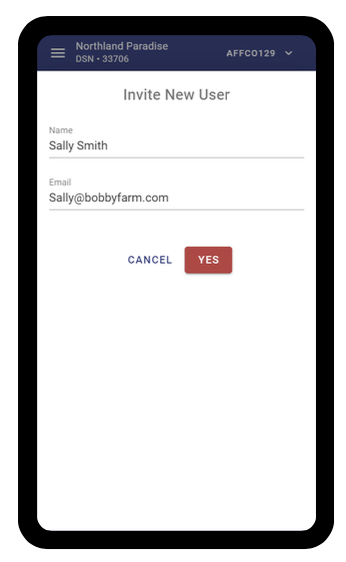
Desktop or laptop:
iPhone or iPad:
Android or tablet:
To view and contact AFFCO bobby support, your carrier or M2X Support navigate to the menu and click “Contacts”. Click the icon to instantly call or email for assistance.
Contact 0800 722 422 or email lcs@affco.co.nz
Contact 0800 722 422 or email lcs@affco.co.nz
Contact your AFFCO Livestock Buyer.
Contact your AFFCO Livestock buyer.